My grub2 config
Enable OS prober
If os-prober is disabled, add this line in /etc/default/grub:
GRUB_DISABLE_OS_PROBER=false
Add poweroff and reboot options
To add poweroff and reboot options to your grub, add those lines in /etc/grub.d/40_custom:
menuentry 'Power off' {
halt
}
menuentry 'Reboot' {
reboot
}
Install a theme (link to the github repo)

Installation:
Usage: sudo ./install.sh [OPTIONS...]
-t, --theme theme variant(s) [tela|vimix|stylish|whitesur] (default is tela)
-i, --icon icon variant(s) [color|white|whitesur] (default is color)
-s, --screen screen display variant(s) [1080p|2k|4k|ultrawide|ultrawide2k] (default is 1080p)
-c, --custom-resolution set custom resolution (e.g., 1600x900) (disabled in default)
-r, --remove remove theme [tela|vimix|stylish|whitesur] (must add theme name option, default is tela)
-b, --boot install theme into '/boot/grub' or '/boot/grub2'
-g, --generate do not install but generate theme into chosen directory (must add your directory)
-h, --help show this help
If no options are used, a user interface dialog will show up instead
Examples:
- Install Tela theme on 2k display device:
sudo ./install.sh -t tela -s 2k
- Install Tela theme with custom resolution:
sudo ./install.sh -t tela -c 1600x900
- Install Tela theme into /boot/grub/themes:
sudo ./install.sh -b -t tela
- Uninstall Tela theme:
sudo ./install.sh -r -t tela
Issues / tweaks:
Correcting display resolution:
- On the grub screen, press
cto enter the command line - Enter
vbeinfoorvideoinfoto check available resolutions - Open
/etc/default/grub, and editGRUB_GFXMODE=[height]x[width]x32to match your resolution - Finally, run
grub-mkconfig -o /boot/grub/grub.cfgto update your grub config
Setting a custom background:
- Make sure you have
imagemagickinstalled, or at least something that providesconvert - Find the resolution of your display, and make sure your background matches the resolution
- 1920x1080 >> 1080p
- 2560x1080 >> ultrawide
- 2560x1440 >> 2k
- 3440x1440 >> ultrawide2k
- 3840x2160 >> 4k
- Place your custom background inside the root of the project, and name it
background.jpg - Run the installer like normal, but with -s
[YOUR_RESOLUTION]and -t[THEME]and -i[ICON]- Make sure to replace
[YOUR_RESOLUTION]with your resolution and[THEME]with the theme
- Make sure to replace
- Alternatively, use the
-coption to set a custom resolution
Contributing:
- If you made changes to icons, or added a new one:
- Delete the existing icon, if there is one
- Run
cd assets; ./render-all.sh
- Create a pull request from your branch or fork
- If any issues occur, report then to the issue page
Preview:

Documents
Customize the titles, order and entries shown with grub-customizer
To install grub-customizer:
sudo add-apt-repository ppa:danielrichter2007/grub-customizer
sudo apt-get update
sudo apt-get install grub-customizer

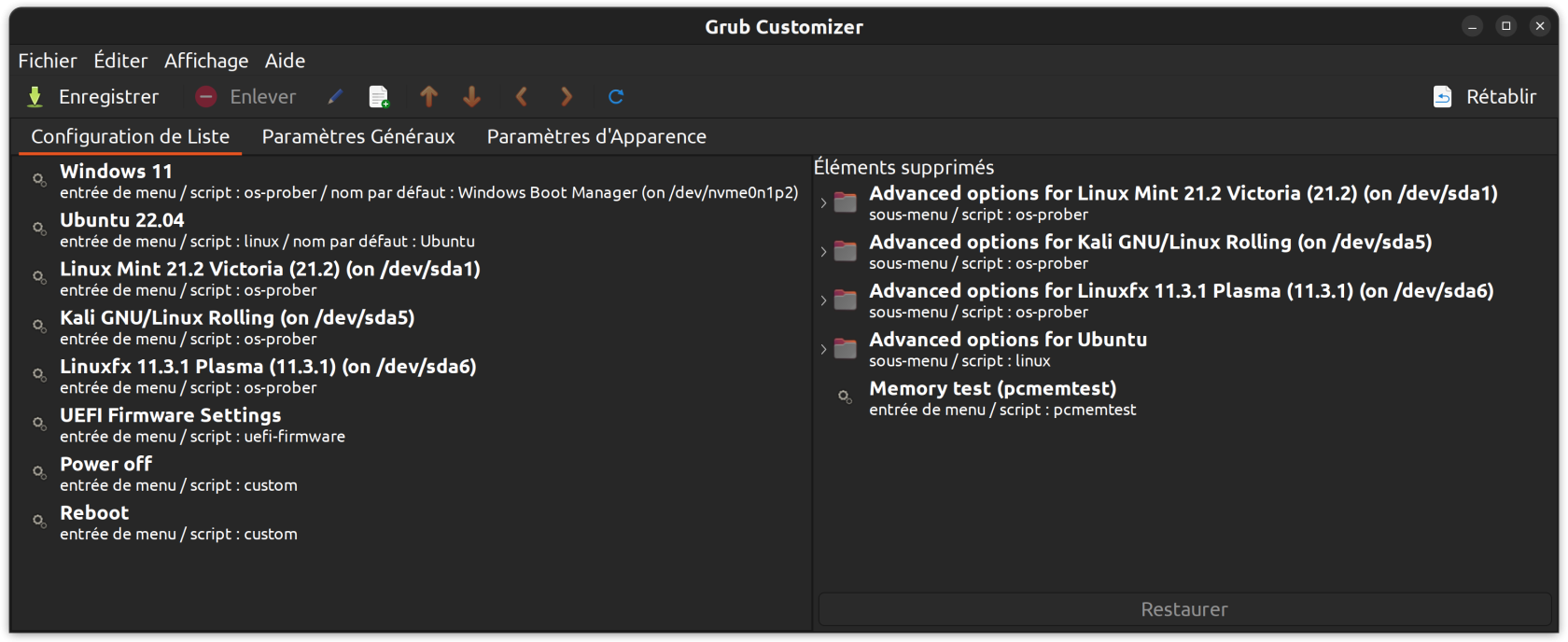
No Comments